Free vs Premium
When starting your WordPress blog one of the first things you will need to do is choose your theme. This is crucial to your success as you want something that is aesthetically pleasing and nice to use for users, but also practical and functional for what you need it to do. One of the first decisions you will have to make is whether you opt for a free WordPress theme or a premium WordPress theme. A free theme gives you the chance to have a website with no upfront cost but usually lack features and functionality. Premium themes are usually higher quality hence the price and offer regular support and updates.
Choosing a free theme
Picking a free WordPress template is very easy as they are all available to you by just being logged into your account. From the admin side of your site you just need to click on “Appearance” on the sidebar to the left of the screen.
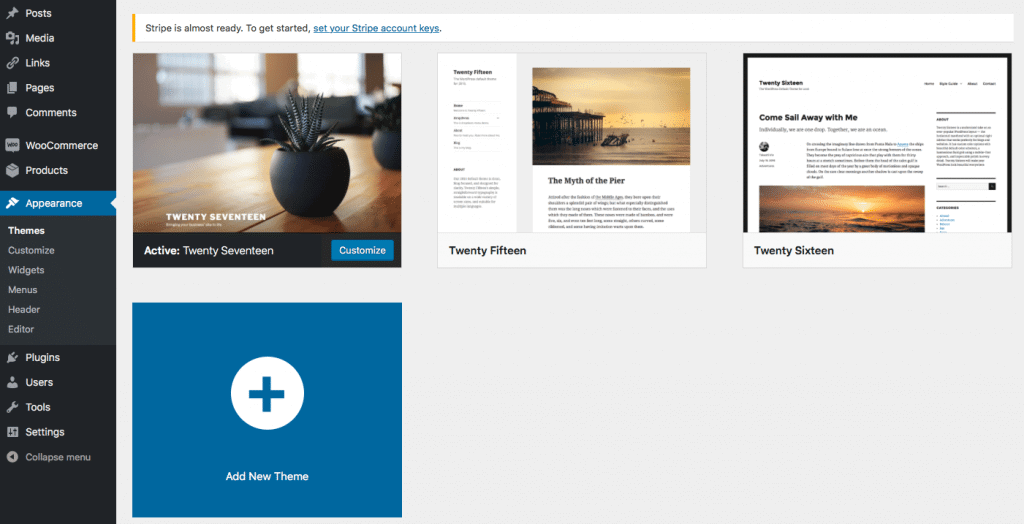
From there you need to click “Add New Theme”. This will take you to the full WordPress directory where you can sift through the most popular themes or search for any that you may fancy. It is crucial that you select a template that will be suitable for your website and have the features that you need.
Once you have found one that you like and want to use click “Install” and then “activate”. You are now free to create pages, posts and customise your site as you wish.
Choosing a premium theme
Unlike the free templates, you cannot just instantly install them from the directory. They are instead available from numerous third-party shops and marketplaces such as StudioPress or Themify. Just like before you can search through all of the themes, filtering by features and colours until you find one you like, however, this time you will have to pay for it so you might want to do more research into the theme before you purchase just to be sure.
Once you have purchased it you will need to download the file from the marketplace onto your computer. Now just like with the free template to install them you need to go to “Appearance” and “Add New Theme”, however, instead of searching from the directory you now click “Upload Theme” as seen below.
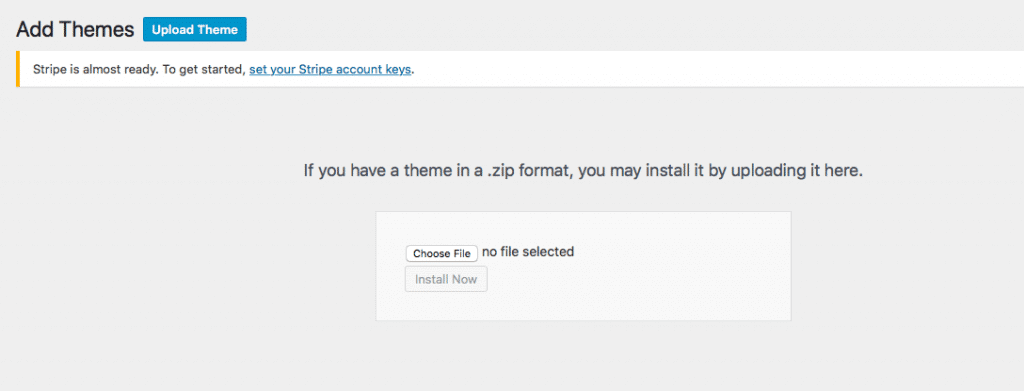
You will now be prompted to choose the zip file that you downloaded earlier. Select the file and click “Install Now” and when this completed click the link to activate and then you have successfully installed your premium template.
Recent Posts
Recent Comments
- Konrad on Add https to Pi-hole with caddy
- jolu on Add LetsEncrypt SSL certificate to Pi-hole
- Mike on Add https to Pi-hole with caddy
- Kamyar on Pi-hole vs AdGuard Home
- Kish on Pi-hole vs AdGuard Home
