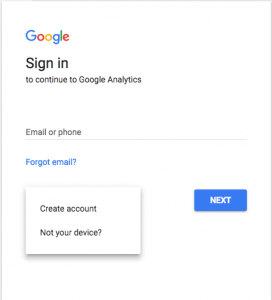Why is Google Analytics useful?
When you have a WordPress site, one of the main goals will always be to get more traffic. This could be to have more people reading your blog or to attract more customers to your eCommerce shop, either way, we all want to be reaching the largest possible audience. Google Analytics helps you make decisions by showing you data collected from your site, such as:
- Who visits your website
- What people do when they are on your website
- When people visit your site
- How people found your website
- How people interact with your content
With information on all of the above, you can begin to make decisions on how to improve your website. For example, if you know what time of the day your website is usually busiest then posting new content at this time is a good idea so more people will see it, or if you know what sort of content is most popular then producing more of this is good as this is what people want from you.
Signing up for Google Analytics
The first thing you need to do is create a Google Analytics account. To do this go to the signup page here.
If you do not already have a google account you will have to make one. Once you have signed in you will have to follow the steps to set it up, it is very straightforward and just requires your website URL and industry category, once you have completed this then you are ready to set it up on your WordPress site.
Adding Google Analytics to WordPress
There are a few different options on how to add Google Analytics to your site, you can do it with or without a plugin, however, I find it easiest to do it with a plugin. The plugin I recommend is MonsterInsights.
The first thing you need to do is install and activate the MonsterInsights plugin by going to “Plugins” and “Add New” on the admin side of your WordPress site and then clicking “Install”. Wait for this to finish and then just activate the plugin.
Once you have activated the plugin you will have a new menu item called “Insights” on the sidebar to the left. Click this and then “settings” to configure the plugin settings.
On the next screen click “Authenticate with your Google account”.

This will bring up a pop-up, click “Next” to continue.
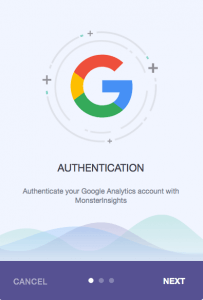
On the next page, you need to click on the “Get the google code” button.
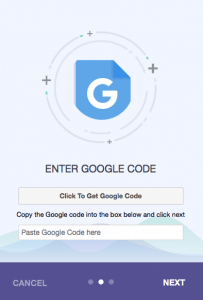
Another pop-up will follow with the message “MonsterInsights would like to access your Google Analytics data”
Click on “Allow” to continue. The authentication pop-up will then show you a line of code which you need to copy and insert into the “Paste Google Code here” box.
The last step is to choose the profile you want to track from a drop-down box and then press the “Next” button to continue.
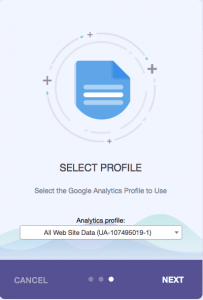
Now you have successfully installed Google Analytics to your WordPress site. It is important to remember it can take some time before Google starts showing you your stats.
To see your data click on “Insights” and then “Report” and all of the information will be there.
Recent Posts
Recent Comments
- Konrad on Add https to Pi-hole with caddy
- jolu on Add LetsEncrypt SSL certificate to Pi-hole
- Mike on Add https to Pi-hole with caddy
- Kamyar on Pi-hole vs AdGuard Home
- Kish on Pi-hole vs AdGuard Home