A subdomain is a subsection of your website that exists as a new website without a new domain and uses a prefix in conjunction with the domain name. This guide will explain how you can add one through the control panel.
Step 1. Navigating the control panel
First login to the MyNetWeaver Client Area here.
Navigate to the control panel, then search for ‘Subdomains’ as shown below. Click the link that appears, it should be the only option available.

Step 2. Adding the subdomain
Find the section with the heading ‘Create a Subdomain’ by scrolling down the page. From here there are three text boxes that must be filled out in order to add the new domain:
- Sub domain – This is the desired prefix name
- Domain – This is the main domain name
- Document Root – This is its home directory/where its files are located.
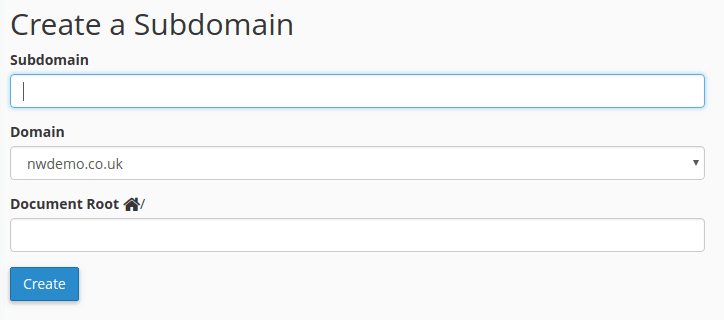
Click ‘Create’.
