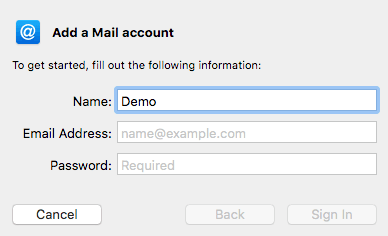This guide will explain how to set up your NetWeaver email account on the Apple Mail email client that comes available on all macOS and iOS devices.
Stage 1
From the Launchpad open Apple Mail and then navigate to the menu bar at the top of your screen and click ‘Mail’ then ‘Add Account’ from the drop-down menu.
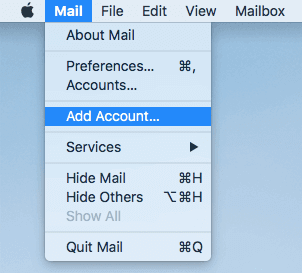
And then select ‘Other Mail Account…’
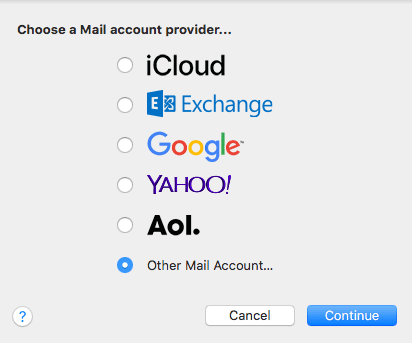
Stage 2
Now you need to name the email account you are going to be adding and enter the email address that you have got set up on your NetWeaver account.
The password is the one you selected for that specific mailbox, not your main account password.
Once all of this is filled out go ahead and click ‘Sign in’
Now you need to fill in the details such as incoming and outgoing server below which can be found in the control panel and then once completed press ‘Sign in’
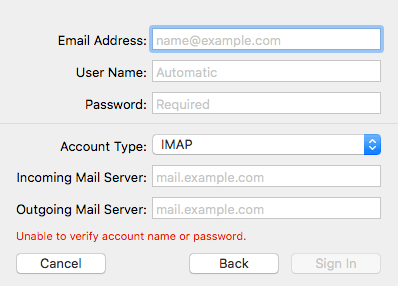
Now you have successfully added your email account to Apple Mail.