How to Setup an IP Blocker
This guide will explain how to add an IP blocker in order to block unwanted IP addresses from accessing your website.
Step 1. Navigate to the Control Panel and Select IP Blocker
Firstly, navigate to the control panel and using the search bar at the top search ‘IP Blocker’. If you are unsure of how to find the control panel, See our guide on How to Access the Control Panel. Once you have done this, under the ‘SECURITY’ heading, select ‘IP Blocker’.

Step 2. Blocking a Specific IP
If you wish to block a specific IP, under the ‘Add an IP or Range’ heading, in the field marked IP Address or Domain you can specify which IP(s) you wish to block.
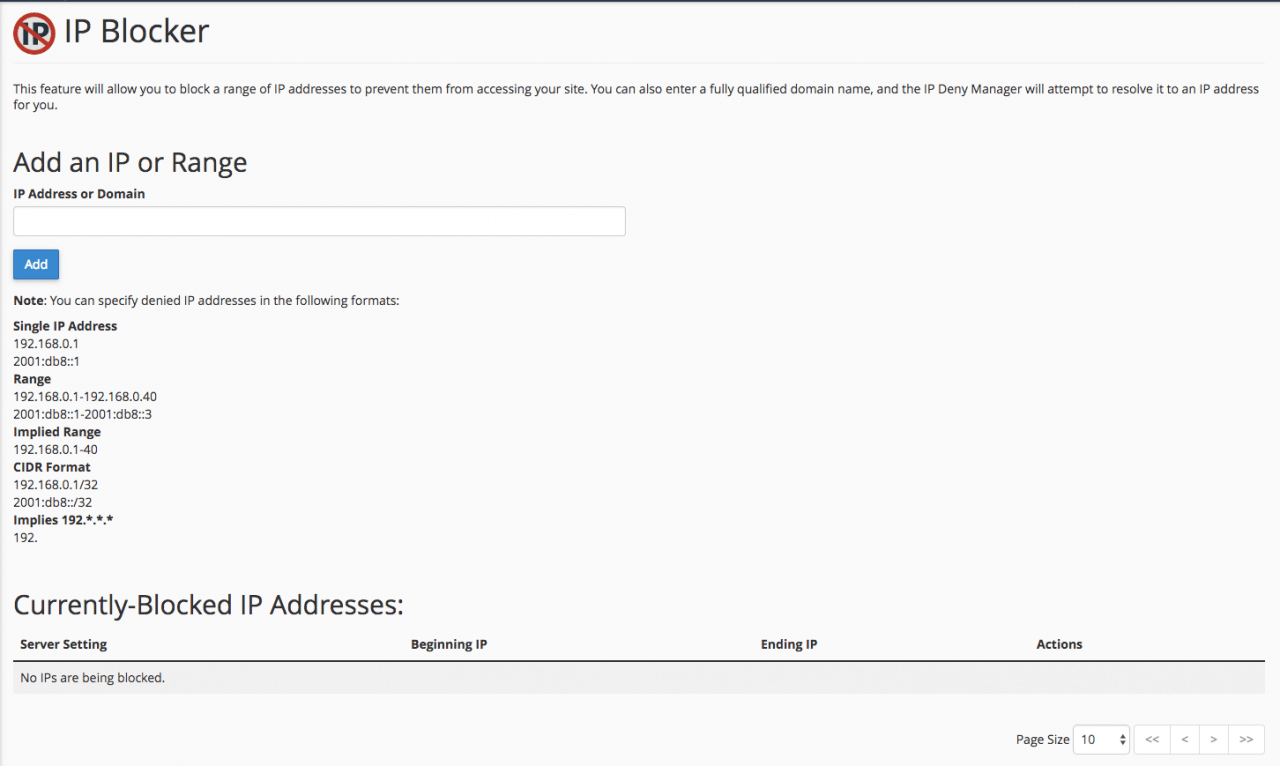
Single Address Blocking
If you wish to block a single IP address then you can simply type this address into the field and press ‘Add’.
Blocking a Range of Addresses
If you wish to block more than one IP address within a specific range you can do this by separating the start and the end of the range with a ‘-‘. For example blocking the IPs within the range of 192.168.0.1 to 192.168.0.40 would be written as ‘192.168.0.1-192.168.0.40’. Equally by implying the range, it could be written as ‘192.168.0.1-40’.
Blocking a Specific Device – CIDR Format
If you wanted to block a specific device within an IP address, you can use CIDR Format by typing the IP address followed by a ‘/’ and then the address of the device you wish to block on that specific IP.
Blocking a Large Range of IP addresses.
You can block a large range of IP addresses by typing the first however many digits you wish to specify. For example, if you wanted to block all IP addresses starting with 192 you can do this by typing ‘192.’ and all addresses starting with 192 would be blocked.
After you have specified your IP address(es) you wish to block press the ‘Add’ button and the addresses will be added to the ‘Currently-Blocked IP Addresses:’ list and incoming traffic from these will be stopped.
